Writing nodes using C#
First you'll have to choose a Code Editor.
Writing your own nodes for VL using C# requires no VL specific knowledge or preparation. Essentially you’re writing plain C# code that VL then turns into nodes. Here is a step by step guide to get you started, also available as a vvvvTv episode.
Start from a Template
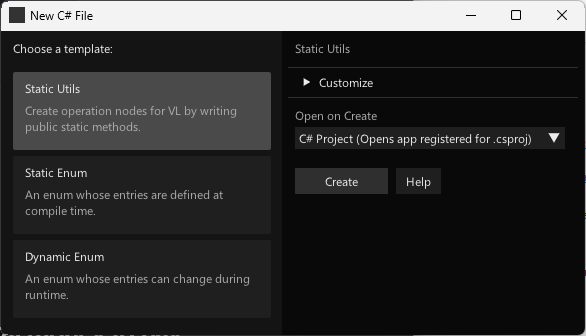
Use the built-in C# Wizard (as of version 5.0)
Quad->New->C# File- Choose one of the templates
- By default a .csproj file with the name of your current main document will be created. If such a .csproj already exists, it will add the C# file to it. This is assuming the typical scenario will be one .csproj file with possibly many .cs files for your project
- Optional: To override this default behavior, you can open the
Customizedropdown:- Manually specify a name for the .cs file
- Choose to which among possibly multiple .csproj files you want the file added to
- Uncheck
Use Existingto create a new .csproj file
- In the
Open on Createpulldown you can choose:- Open the .csproj: Ideally you have an IDE like Visual Studio 2022 installed and open the .csproj file
- Open the .cs file: If you don't have a full IDE installed, you can also simply edit the .cs files with any text editor
- Open Folder: In case you don't want to edit the file at this point, you can also just see where it is located by having the explorer opened, pointing to it
- Press
Create- This will create the file(s) on disk and reference the .csproj file to you current main document
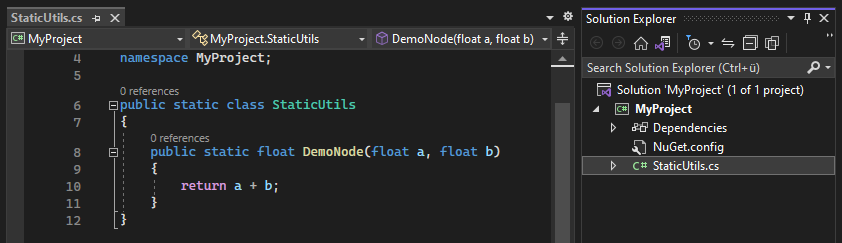
The first time a new .csproj file is created, you will see it is automatically referenced to your active document, like so:
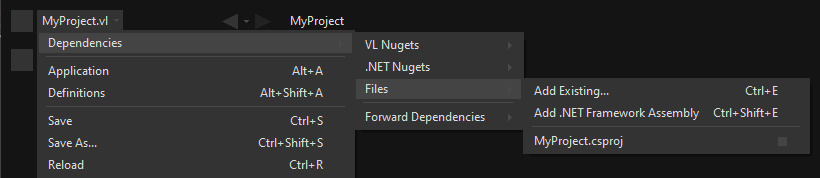
NOTE Don't use referenced .csproj files when you're working on a library you're going to ship as a NuGet! It would force the whole package and all packages that depend on it editable, meaning you'd lose the benefit of a read-only package.
Create the node
Open the NodeBrowser and find the methods and classes of your c# file by their names.
The Utils templates' code for example will then translate to the following node in VL:
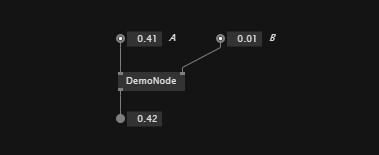
Compilation and Hotswap
Everytime you make a change in a .cs file and save it, code compilation will be triggered and the running code immediately "hotswapped".
Static methods
This works flawlessly as long as you're only working with static menthods since those can be replaced on-the-fly without any side-effects.
If there is an error in your C# code, all nodes stemming from the same project will turn red, with the tooltip indicating an error with the project, pointing you to the exact .cs file and line of the first error found.
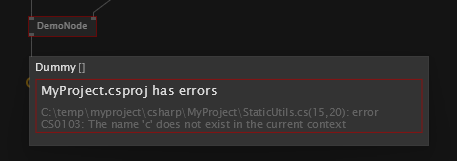
Classes
If you're dealing with stateful code, it gets a bit more tricky. Here are two typical scenarios:
Process node
Assuming you want to treat your C# class like a process node in VL, ie one instance per node, not dynamically spawning/killing instances, then attach the ProcessNode attribute to it. For an example of this, see below.
This allows vvvv to properly create/dispose instances of your class as needed, whenever you make a change to your C# code.
Dynamic instances
If your C# class is going to be used more like a "Particle", ie you'll be dynamically spawning/killing instances, a Forward as mentioned above will not help you with dispose issues that you may run into. So here is what you have to know:
Every time you save your .cs file, you will loose all running state of instances that are defined in C# code!
As long as your C# code is fully managed, this will not be too big an issue. You'll see pink nodes with Nullpointer exceptions ("Object reference not set an instance of an object") in your patches where those instances were and restarting the patch with F9 will get you back into a running state.
It gets more tricky as soon as your C# code depends on unmanaged code (e.g. WinForms, device libraries,...) which requires manual disposal of resources. vvvv does not know about those resources and can therefore not clean those up properly! In such cases you'll end up with unfreed resources whenever saving your .cs file which often leads to undefined behavior (eg. devices that cannot be accessed anymore). Only a complete restart of vvvv will help to get into a working state in such situations!
Debugging
When editing your code with Visual Studio, you can set break-points in your C# code. If your breakpoint shows a warning a la "..will not currently be hit" you need to change a setting in Visual Studio: In the "Debug" menu choose "Options..." and there find and disable "Require source files to exactly match the original version".
Then attach to vvvv.exe and see the break-points hit.
Examples
Here are some simple examples and a few more details that will help you create your own nodes. Those are also available via: https://github.com/vvvv/VL.DemoLib
For more general considerations also see: Design Guidelines
Namespaces
The Namespace you specify in C# will be used as the category in VL. Nested namespaces (using dot syntax) will be translated to nested categories accordingly.
The ImportAsIs attribute allows to import only a certain namespace, thereby stripping it from the resulting VL category.
Pin Names
For better readability in VL, an operation's arguments are separated at camelCasing. So "firstInput" in C# turns into "First Input" in VL. The default “return” value is called "Output" in VL.
public static float PinNames(float firstInput, float secondInput)
{
return firstInput + secondInput;
}
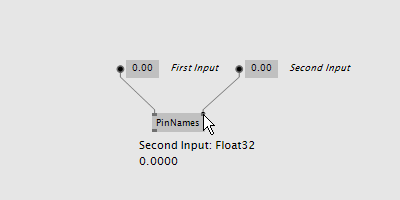
Default Values
Simply use the C# notation for defaults to define defaults for inputs in VL.
public static float Defaults(float firstInput = 44f, float secondInput = 0.44f)
{
return firstInput + secondInput;
}
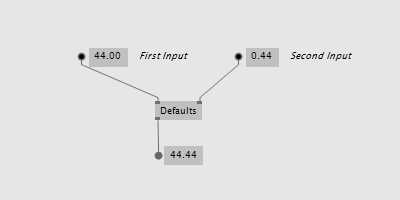
Multiple Outputs
Instead of returning a single value you can also use one or even multiple out parameters that will show up as output pins on the VL node:
public static void MultipleOutputs(float firstInput, float secondInput, out float added, out float multiplied)
{
added = firstInput + secondInput;
multiplied = firstInput * secondInput;
}
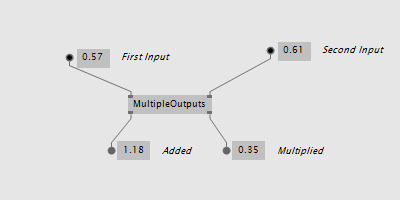
Function Overloading
You can write multiple operations with the same name that only differ in the number of input parameters:
public static float MyAddition(float input, float input2)
{
return input + input2;
}
public static float MyAddition(float input, float input2, float input3)
{
return input + input2 + input3;
}
Choosing the respective node in the NodeBrowser will then ask you for a further choice to specify the which version you want to use.
Image:NodeBrowser shows two nodes
Using Enums
You can use custom C# enums as input or output types to operations:
public enum DemoEnum { Foo, Bar };
public static string StaticEnumDemo(DemoEnum e)
{
return e.ToString();
}

For an example of a dynamic enum (ie, one whose entries change during runtime), see below.
Using Generics
VL embraces generics, so of course you can write generic nodes easily:
public static string Generic<T>(T input)
{
return input.ToString();
}
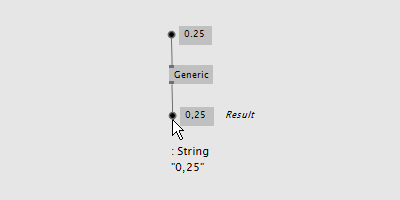
Operating on Spreads
The C# IEnumerable<> appears as Sequence<> in VL:
public static IEnumerable<float> ReverseSequence(IEnumerable<float> input)
{
return input.Reverse();
}
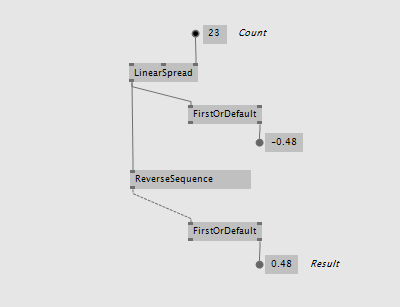
Documentation
Use XML documentation in C# to provide some information about your nodes:
- Summary: A one-liner info about the node
- Remarks: Some additional remarks, like usage instructions, warnings,.. can be multi-line
- Param name: Short info for each Input
- Returns: Short info about the result of the node
///<summary>Multiplies input by two</summary>
///<remarks>Some additional remarks</remarks>
///<param name="a">The A Parameter</param>
///<returns>Returns 2 times a</returns>
public static int HTMLDocuTest(int a)
{
return a*2;
}
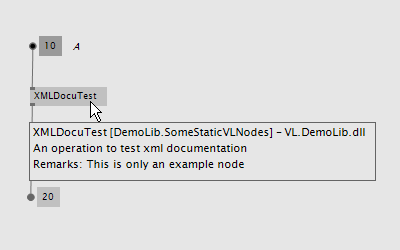
Note
The xml documentation will only be generated if the project has the GenerateDocumentationFile property set to true. C# projects created by vvvv will have this by default, if you're referencing an existing project you might have to add this on your own!
C# Ref Paramters
You can use C# ref parameters, but beware: Assigning the parameter leads to undefined behavior in VL (for now), so never write to but only read from ref parameters!
public static int RefParams(ref int firstInput)
{
return firstInput + 4444;
}
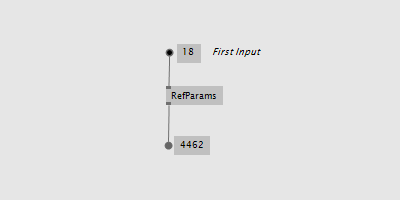
Datatypes
Any datatype that you define as class or struct in C# can be used in VL:
- Any constructor will be available as a
Createnode - Any public member will be available as a node in VL
- A property will lead up to two nodes, one for the getter and one for the setter.
- An event will be translated to a node of the same name returning an
IObservable<EventPattern<>>. See below for details.
public class MyDataType
{
private float FX;
public MyDataType(float x)
{
FX = x;
}
public float AddValue(float value)
{
var lastFX = FX;
FX += value;
return FX;
}
}
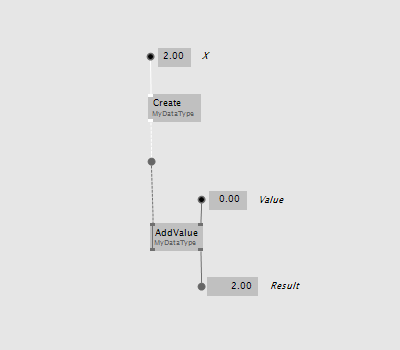
Process nodes
Any class can be turned into a process node by attaching the ProcessNode attribute to it.
By default all its public members will be used as its fragments. The attribute provides various ways to tweak this behavior.
Note
The attribute only works if the assembly has the [assembly:ImportAsIs] attribute set. C# projects created by vvvv will have this attribute set, if you're referencing an existing project you'll have to add it on your own, see Setting assembly attributes.
[ProcessNode]
public class Counter
{
private int _value;
public int Update(int increment)
{
return _value += increment;
}
}
Events/Observables
VL translates .net events that conform to the .NET Core Event Pattern to Observables automatically. So you can simply use events in your code and then access them in VL via the Observable pattern.
Here is an example of C# events without and with event arguments:
public class MyDataType
{
public event EventHandler OnValueChanged;
public event EventHandler<MyGenericEventArgs<float>> OnValueExceeded;
...
}
public class MyGenericEventArgs<T> : EventArgs
{
public readonly T Value;
public MyGenericEventArgs(T value)
{
Value = value;
}
}
In your code those could be called like this:
public float AddValue(float value)
{
if (value != 0)
{
FX += value;
OnValueChanged?.Invoke(this, EventArgs.Empty);
}
if (FX > FThreshold)
OnValueExceeded?.Invoke(this, new MyGenericEventArgs<float>(FX));
return FX;
}
In VL those events are available as nodes of the same name that return an Observable<EventPattern<>>:
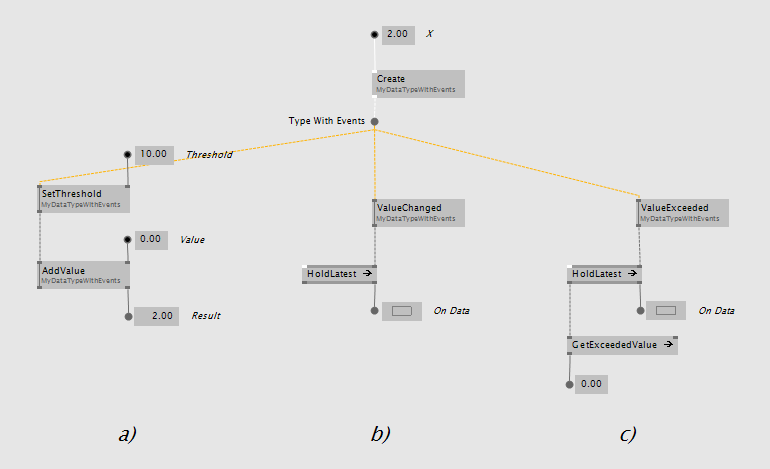
In case your event does not have any arguments (section 'b' on the image above), but simply sends a bang when something happens, use the
On Dataoutput of the HoldLatest [Reactive] node to be informed of the event.If your event does have arguments (section 'c' on the image above) you'll receive an
Observable<EventPattern<MyGenericEventArgs<>>>which you'll have to unpack using the EventArgs [Reactive.EventPattern] node, which is available via the VL.DevLib package. The node then gives you access to the Sender and Value of the EventArgs.
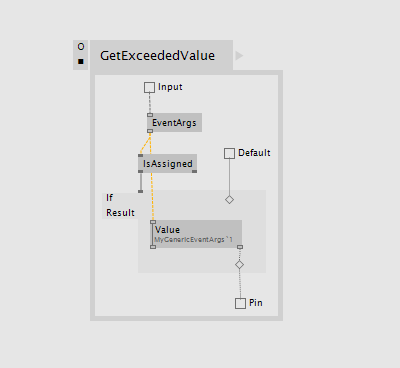
For general information on workig with Observables see the chapter about Reactive Programming.
Dynamic Enums
Dynamic enums are useful in cases where you want to offer users a list of items to choose from, where the entries of that list may change during runtime. A typical example are nodes that give access to hardware devices that can be plugged in and removed anytime.
For writing a dynamic enum, best start from one of the "Dynamic Enum" C# file templates.
If you want to better understand the templates code, read on:
Consider a normal enum in C#:
enum MyEnum = { Foo, Bar }
Here MyEnum is what we call the type and { Foo, Bar } makes its definition.
And the way we want to use such an enum in our code is to have it as the type of an input parameter to one of our operations, like this:
public static string EnumDemo(MyEnum e)
{
return e.ToString();
}
Implementing dynamic Enums for VL
Now in order to create a dynamic enum for VL we also need those two elements, the type and the definition. Both need to be implemented as classes in C#:
- The type needs to implement
IDynamicEnum - The definition needs to implement
IDynamicEnumDefinition
both of which come with the VL.Core nuget.
To make their use easier there are also baseclass implementations available:
VL.Lib.Collections.DynamicEnumBase<T, U>VL.Lib.Collections.DynamicEnumDefinitionBase<U>VL.Lib.Collections.ManualDynamicEnumDefinitionBase<U>
Note that the definition base classes are Singleton, meaning that its implementation takes care that always only one instance exists of it globally. We want this because it is important that any node that is referring to a specific enum definition always gets exactly the same entries!
Using the above two baseclasses, an implementation of your own dynamic enum could look like this:
1. Create an enum type
First derive from the DynamicEnumBase to create your own enum type.
[Serializable]
public class MyEnum: DynamicEnumBase<MyEnum, MyEnumDefinition>
{
public MyEnum(string value) : base(value)
{
}
[CreateDefault]
public static MyEnum CreateDefault()
{
//use method of base class if nothing special required
return CreateDefaultBase();
}
}
The code above most likely doesn't need many changes for your own implementation except:
- Give it a proper name instead of "MyEnum", something like e.g. "MidiInputDevice". Note the singular in the naming: This type represents one entry in the enumeration.
- Note the second type parameter
MyEnumDefinitionwhich connects your enum to its definition and should similarly be called "MidiInputDeviceDefinition"
2. Provide available entries
Derive from DynamicEnumDefinitionBase to implement the class that provides the available entries of your enum to the system. Here you only have to override two functions: One that can return a list of current enum-entries as strings and another one that tells the system when your enum-entries have changed.
public class MyEnumDefinition : DynamicEnumDefinitionBase<MyEnumDefinition>
{
//return the current enum entries
protected override IReadOnlyDictionary<string, object> GetEntries()
{
}
//inform the system that the enum has changed
protected override IObservable<object> GetEntriesChangedObservable()
{
}
//optionally disable alphabetic sorting
protected override bool AutoSortAlphabetically => false; //true is the default
}
Implementations here will vary depending on your usecase. A simple example could look like this:
public class ComPortDefinition : DynamicEnumDefinitionBase<ComPortDefinition>
{
protected override IObservable<object> GetEntriesChangedObservable()
{
return HardwareChangedEvents.HardwareChanged;
}
protected override IReadOnlyDictionary<string, object> GetEntries()
{
Dictionary<string, object> portNames = new Dictionary<string, object>();
foreach(var portName in NetSerialPort.GetPortNames()
.Where(n => n.StartsWith("com", StringComparison.InvariantCultureIgnoreCase)))
{
//the return dictionary holds the names of the entries as key with an optional "tag"
//here the tag is null but you can provide any object that you want to associate with the entry
portNames[portName] = null;
}
return portNames;
}
}
For using dynamic enums in VL, see: Enumerations.
