Providing Help
The information shown for packs in the Helpbrowser is taken from their nuspec configuration and displayed as follows:

- Header:
<id> - Description:
<description> - Authors:
<authors> - Version:
<version> - Readme: Autogenerated link to the packs
<readme>on nuget.org - Website:
<projectUrl> - Source:
<repository> - Chat: As specified in HelpbrowserContentX.xml
- Sponsor!: As specified in HelpbrowserContentX.xml
Tutorials and Courses
If you want to link tutorials or courses that are not necessarily tied to a specific pack, you can do this by providing this information in the TutorialsAndCourses.xml file which is automatically downloaded and displayed by every HelpBrowser.
Help Patches
Library developers can provide patches demonstrating different aspects of the library.
We distinguish 5 types of patches:
- Explanation: Typically a single patch per library giving an overview of the whole set of nodes the library provides
- HowTo: A series of individual patches demonstrating how to achieve specific things using certain combination of nodes provided by the library
- Reference: A patch covering the functionality of one specific node
- Tutorial: Most often a link to a video tutorial
- Example: A patch more broadly showing a usecase of of a library, not necessarily explaining too much but more giving an idea of what's possible
These (except the "Examples") follow the idea of The Documentation System.
In order to be picked up by the helpbrowser, files need to be put in the right place and follow the naming convention:
\help\Explanation Overview of available nodes.vl
\help\HowTo Do something.vl
\help\Referece Nodename.vl
\help\Example Something Beautiful.vl
In case a library has a lot of help patches, you can also use up to two levels of subdirectories to structure them, like so:
\help\Topic\Subtopic\HowTo Do something.vl
By default the helpbrowser will display those patches in alphabetical order. If you want to change that, you can provide a Help.xml file in the \help directory that allows you to structure and order the content independent of their order in the filesystem. This also allows you to add additional help content in the form of links to online resources, like so:
<?xml version="1.0" encoding="utf-8" standalone="yes"?>
<Pack>
<Topic title="Overview">
<UriItem title="Explanation An Introduction to VL.OpenCV" link="https://youtu.be/4hPH5CokxwQ" mediaType="video"/>
<UriItem title="Reference Finders" link="https://vvvv.gitbooks.io/the-gray-book/content/en/reference/hde/finders.html" mediaType="text"/>
</Topic>
<Topic title="Topics">
<Subtopic title="Images">
<VLDocument link="Topics\Images\HowTo Draw images.vl" tags="picture render"/>
</Subtopic>
</Topic>
</Pack>
Note how for UriItem elements you can provide a "mediaType" attribute that allows "text" or "video" values which will lead to little according symbols showing after the items title.
The search will work on all words in items titles. If you want to add more search terms that don't fit in an items title, use the "tags" attribute to add a list of space-separated search terms.
Help Flags
A help flag is used to specify which how-to patch should open when a user presses F1 on a selected node.
In a how-to patch, select the node you want this patch to open for as a help patch and press CtrlH. This sets a high-priority help flag. Press a second time to change it to low-priority, press a third time, to clear the help flag again.
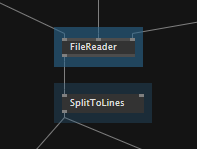
High vs. Low Priority
When pressing F1 on a node, the system will go through all help flags in all how-to patches of a library. If it encounters a high-priority help flag for the given node in a how-to patch, this patch will be displayed as the help patch. Therefore it only makes sense to specify a high-priority help flag once for each node!

After pressing F1, when the user decides to also view the Node Info for the node, the help browser will display a list of how-to patches that include the node with a low-priority help flag set. Therefore it makes sense to specify multiple low-priority help flags for the same node in different how-to patches to indicate that those could also be interesting when looking for use-cases of the given node.
Help flag indicator
Since the end-user doesn't need to see the help flags, by default they are invisible when a help patch is opened. You can toggle the help flag indicator to show/hide help flags in this patch.
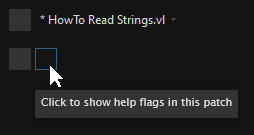
Troubleshooting
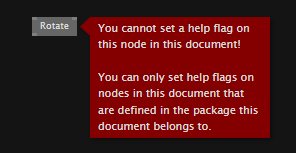
If you get this warning, check the following:
- Make sure the pack you're adding a help patch to is referenced as a source repository
- Make sure the node you want to set the help flag on is defined in the same package as the help patch you're currently preparing
- If you're still seeing the warning, save your help patch, restart vvvv, open the patch again and try to set the flag again
