Frames
Frames help you structure your patches visually. You can put a frame behind parts of your patch and give it a title and color.
For an overview of all keyboard shortcuts related to frames, see Frame Shortcuts.
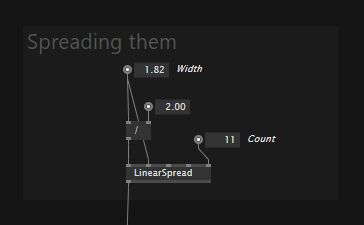
When selected, the frame can be tinted using one of the predefined colors:
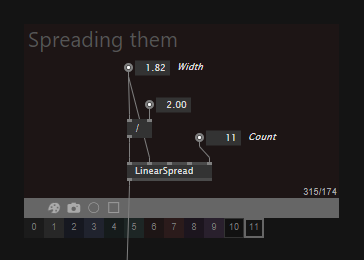
You can move a frame around without its content, by dragging the gray bar (when selected). To move a frame and its content, drag it on its title.
Screenshots
Besides being structural elements, frames also allow you to take screenshots easily and repeatably:
- Press the Printer button to make a screenshot, then rightclick it to see the captured file in explorer
- Alternatively press Ctrl2 to take a shot of the selected frame
- Press Ctrl5 to take screenshots of all frames in a document at once
To create a quick screenshot of an area without even creating a frame, simply press S while making a selection. This will copy the screenshot to the clipboard (so you can simply paste it into the chat or a forum reply) and also place a .png next to the current .vl document.
Recordings
Apart from single screenshots you can also record an animated gif of the area of a frame:
- Press the Record button to start a recording, the same button again or Esc to stop it, then rightclick it to see the recorded file in explorer
- Alternatively toggle Ctrl4 to start/stop recording the selected frame
