Exporting Applications
vvvv allows you to export a patch into an executable, standalone program. There are two ways to do this:
- Using the commandline compiler
vvvvc.exe - Using the Application Exporter UI included with vvvv: Open via
Quad > Export...or shortcut F10.
The commandline compiler
The standalone compiler vvvvc.exe ships with vvvv as of version 7.0. You can find it next to the vvvv.exe in the install directory.
In its simplest form you call it like this:
vvvvc.exe MyApp.vl
And it will publish its output artefacts to the default export directory:
%UserProfile%\Documents\vvvv\gamma\Exports\MyApp
Note
You need to make sure that the compiler has access to all NuGets your patch references! For now this means that you'll have to install them manually or point the compiler to them using the --nuget-path, --package-repositories or --export-package-sources commandline arguments.
Compiler arguments
See commandline arguments and the options of the UI below for a full listing of the arguments the compiler takes.
The Application Exporter UI
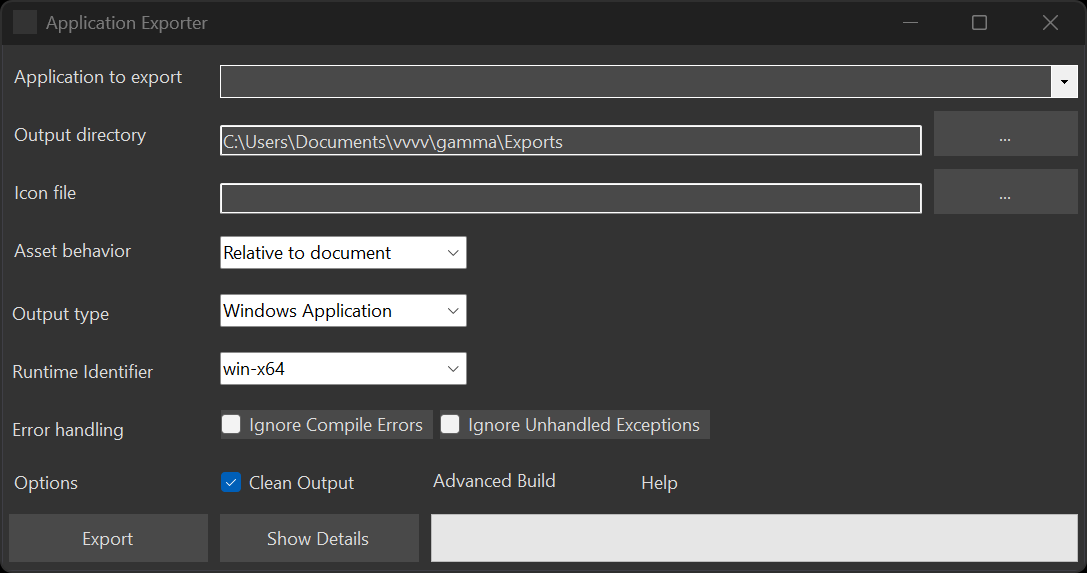
Application to export
Choose which application to export (in case you have multiple projects open at the same time).
Output directory
Choose where the exported program and files will be created.
After a successful export, the output directory will contain a directory with the name of your application. Inside this directory you find the executable. To run the program on another PC you need to copy the whole content of this directory.
Commandline example:
vvvvc.exe MyApp.vl --output-directory C:\temp
Icon file
Choose an .ico file to be associated with the generated executable.
Commandline example:
vvvvc.exe MyApp.vl --app-icon C:\temp\my.ico
Asset behavior
Choose how assets will be referenced in the exported application:
- Relative to document: This option is most useful during development, to quickly test exports without having to worry about moving assets around. Assets will be referenced from where they are.
- Relative to output: Use this option for final exports: It requires you to manually place your assets relative to the generated executable as they were relative to your root document during development. Like this the whole output can then be moved around and deployed to other PCs.
Commandline example:
vvvvc.exe MyApp.vl --asset-behavior RelativeToDocument
Output type
Choose between a Windows (WinExe) or Console (Exe) application.
Commandline example:
vvvvc.exe MyApp.vl --output-type Exe
A Console app will open a Windows Console and run the Update operation for only one frame, then immediately Dispose itself. Use a KeepAppAlive node to prevent this default behavior.
Runtime identifier
Choose the OS and architecture to build for. Currently supported options are: win-x64 | win-x86 | win-arm64 | osx-x64 | osx-arm64 | linux-x64 | linux-arm | linux-arm64
Commandline example:
vvvvc.exe MyApp.vl --rid linux-arm64
Error handling
Ignore Compilation Errors
There are cases where you are aware of errors in your patch that you simply want to ignore for the time being and still be able to export.
Commandline example:
vvvvc.exe MyApp.vl --ignore-errors true
Ignore Unhandled Exceptions
By default unhandled runtime exceptions result in a popup and the application is halted. When disabling this behavior, such exceptions will only be written to the log.
Options
Clean Output
If active, removes artefacts of previous exports (ie. deletes the \src folder) before exporting. This will cause exports to take longer but also makes sure previous artefacts don't interfere with the new export.
Commandline example:
vvvvc.exe MyApp.vl --clean false
Export
- Press the Export button and wait until the green progressbar is full and the Run button becomes available
- Press Run to test/run your program
- Explore Output: opens a file explorer at the specified output directory
Source Directory
Next to the application directory you'll also find a \src directory. This is an artefact that vvvv creates during export and can be safely deleted.
Note
.NET developers may find this interesting though, as it contains a completely valid c# solution of the exported project that can be opened, viewed and modified with Visual Studio.
Dependencies
If your application is referencing VL.Stride, make sure the target PC also has the following dependencies installed:
- Microsoft Visual C++ Redistributables: 64bit or 32bit
- .NET8 SDK (For FileTexture and FileModel nodes to work)
For versions prior to vvvv 5.0
For applications exported with this older version of vvvv, you'll also have to install:
Advanced build configuration
The build process can be customized in many details. Next to your main .vl file, place a .props file with the same name. This is actually an .xml file which you can configure to your needs using MSBuild syntax.
Version
One of the things you can define in the .props file is a version, like so:
<Version>1.3</Version>
And you can read this version in a vvvv patch using the ApplicationVersion node.
Useful nodes
- Args [System] to access commandline arguments the app was called with
- Nodes from the advanced [System.Console] category
Useful libraries
- Terminal.Gui for creating console applications with a text based UI
Configuring a renderers appearance
Referencing the nuget VL.CoreLib.Windows adds the following nodes:
- SetWindowState and WindowState
- SetWindowMode
These allow you to configure the renderers caption, controlbox, framing and more.
Code Signing
In order to have your executables to run without a warning on other PCs, you need to sign them with a certificate using SignTool.
Troubleshooting
Exported app doesn't run on target PC
Chances are that you're missing a dependency on the target PC. See Dependencies above.
Export fails
In case the export fails, the console will be opened to show there was an error.
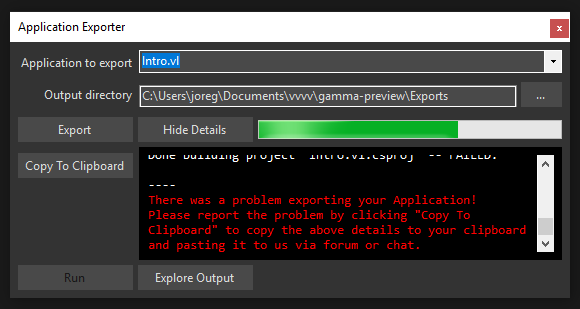
Export fails with error MSB3073
This error originates from Stride. If you're facing this issue, please try this workaround:
- From within vvvv open the NuGet command line
Quad menu -> Manage NuGets -> Commandline - From the commandline execute:
nuget install System.Security.Cryptography.Pkcs -version 6.0.4copy System.Security.Cryptography.Pkcs.6.0.4\lib\net6.0\System.Security.Cryptography.Pkcs.dll %userprofile%\.nuget\packages\stride.core.assets.compilerapp\4.2.0.2121\lib\net8.0
- Now try the export again
Export fails with "..Found multiple publish output files with the same relative path.."
If the file in question is ijwhost.dll it might work to specify:
<ErrorOnDuplicatePublishOutputFiles>false</ErrorOnDuplicatePublishOutputFiles>
in the .props file you can edit via Advanced build configuration as explained here.
Export fails with NuGet dependency issues
Read the red error message carefully. There will be a reason given for the problem you're facing. If that reason hints at incompatible packages, you may have accumulated packages in your NuGet folder over time, which prevent the export from succeeding. In such a case try starting from a clean NuGet folder. Here are the steps to do so:
- Open your NuGet folder:
Quad menu -> Manage NuGets -> Show Installedopens yourC:\Users\..\AppData\Local\vvvv\gamma\nugetsfolder - Close vvvv
- Go one level up from your NuGet folder and rename it so you have:
C:\Users\..\AppData\Local\vvvv\gamma\nugets_backup - Open vvvv and your patch
- The document menu will be red, meaning it's missing referenced dependencies
- Click the
Document menu -> Dependenciesand rightclick to select all missing dependencies, then choose: "Install exact referenced version" - Wait for all packages to be installed again, then try the export again
Export fails with "..could not copy file.."
This may happen when you have packages referenced as source repository. To still get a successful export in such cases you can try:
- In the export log find the line starting with "dotnet publish -c Release" and copy the whole commandline
- close vvvv
- open a commandline (cmd.exe)
- paste the command and run it
Export fails With vvvv gamma 2021.4.x
There is a known incompatibility with newer versions of MSBuild tools than what vvvv expects. So in order to make sure the right version of MSBuild tools is installed do as follows:
- Uninstall all versions of Visual Studio and Build Tools you can find on your machine
- Then run the vvvv 2021.4.x installer again with having the “Build Tools” checkbox enabled
None of the above
Please send us the console output by pressing "Copy To Clipboard" and pasting it to us via the forum.
